The Individual object in Salesforce is an excellent way to keep track of preferences/have a unified view for a person in your CRM by relating it to multiple other records that may exist for the same person such as Lead, Contact, Donor, Person Account, Community User, or any other object record that stores personal data. Individual records should be created for all existing customers within your Salesforce org, and related to their corresponding records. For data accuracy and efficiency, new Individual records need to be automatically created when new records (Lead, Contact, etc.) are created, and their Lookup Relationships should also be automatically populated.
Lookup Helper can create new Individual records if they don’t already exist and automatically relate them to any other object records based on record Name/ID or by matching field values. Running a lookup setting in batch will update historical data in your org, and real-time enablement will keep your org updated as records are added to or modified in your environment. This can be accomplished in a few easy steps, without code.
An Individual lookup relationship field with Lead or Contact as the child object is required. If one doesn't already exist, it can be created beforehand via Setup or during Part 2 (below) via Lookup Helper. Security can be set at the same time via Setup, or in Setup afterwards if done during Part 2.
See the images below.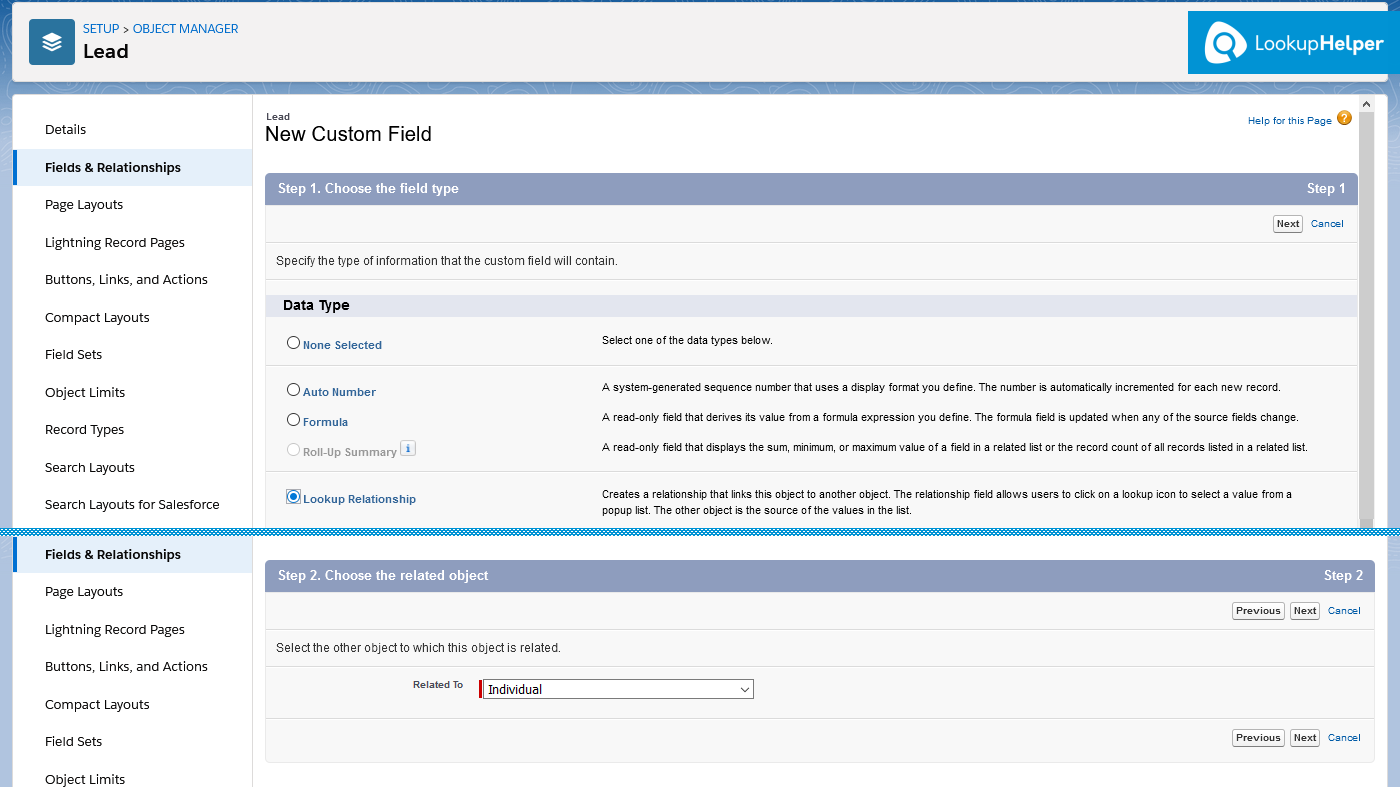
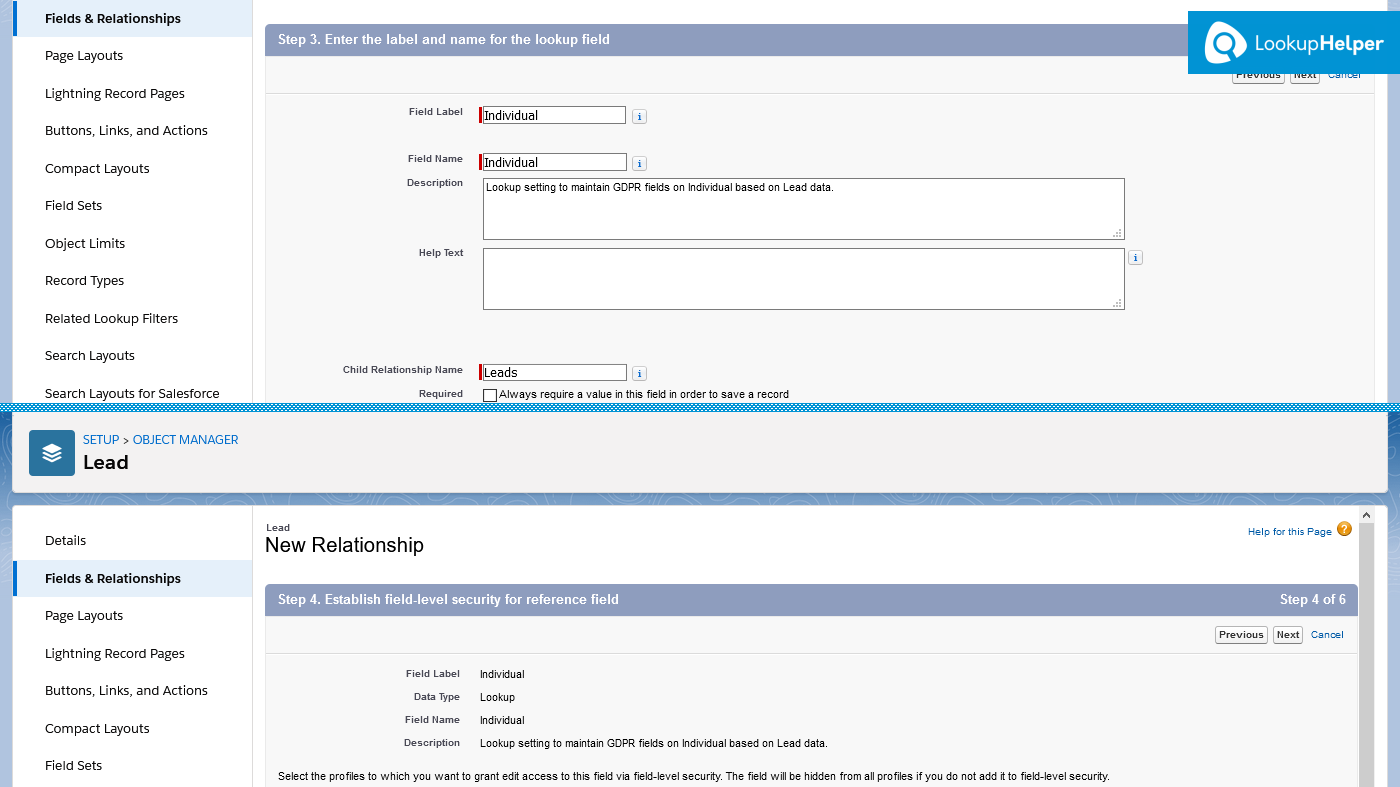
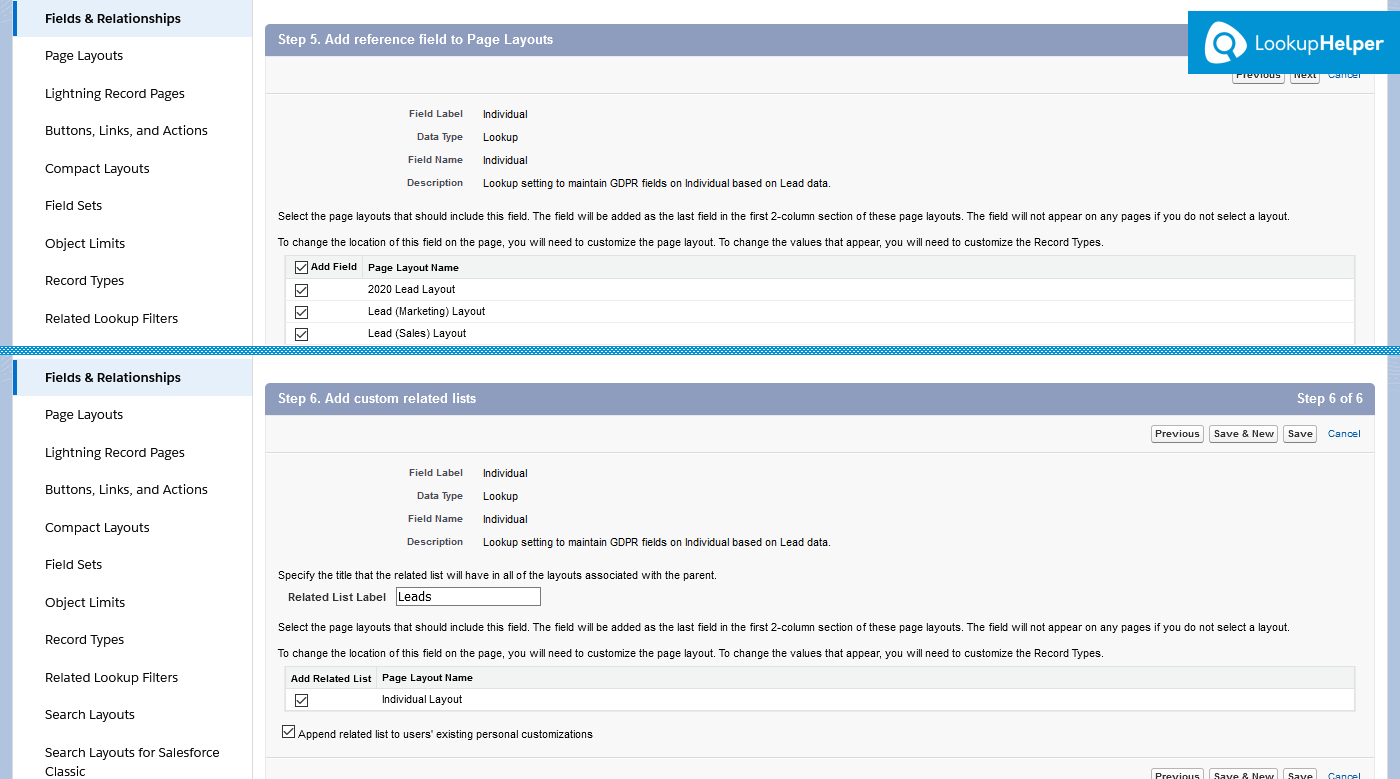
See the images below.
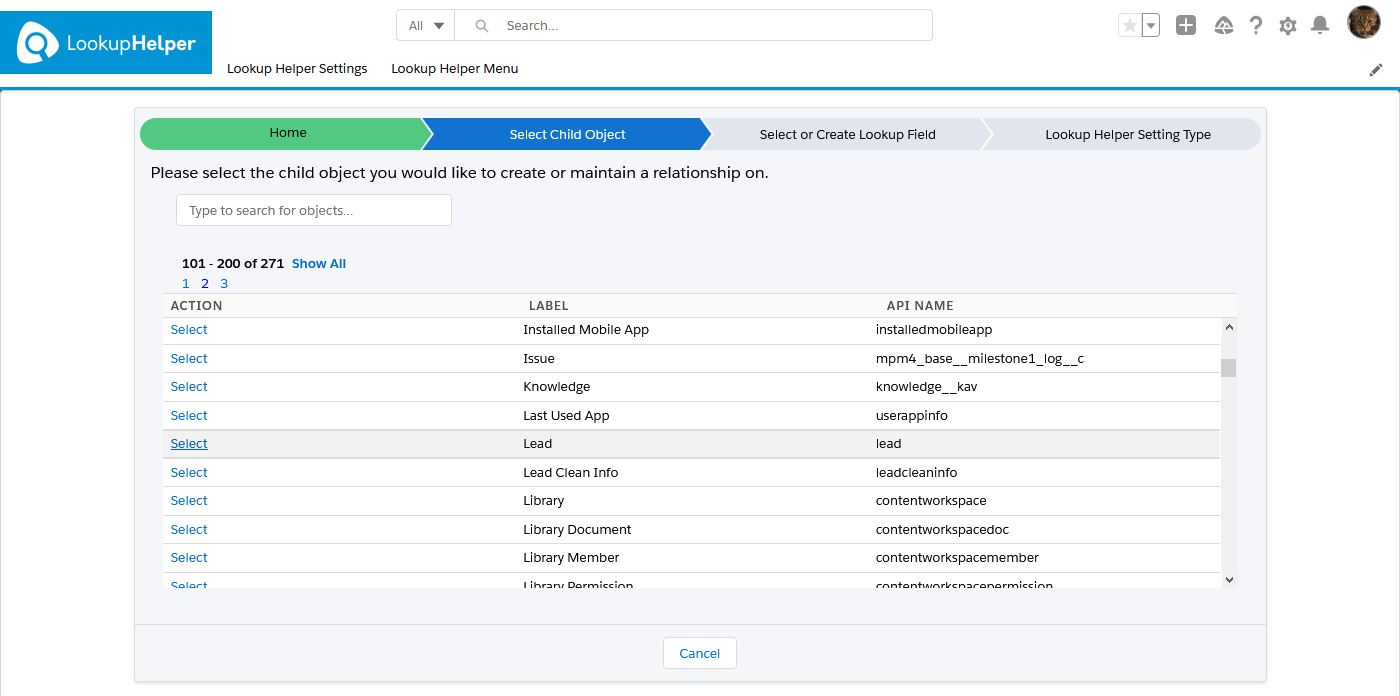
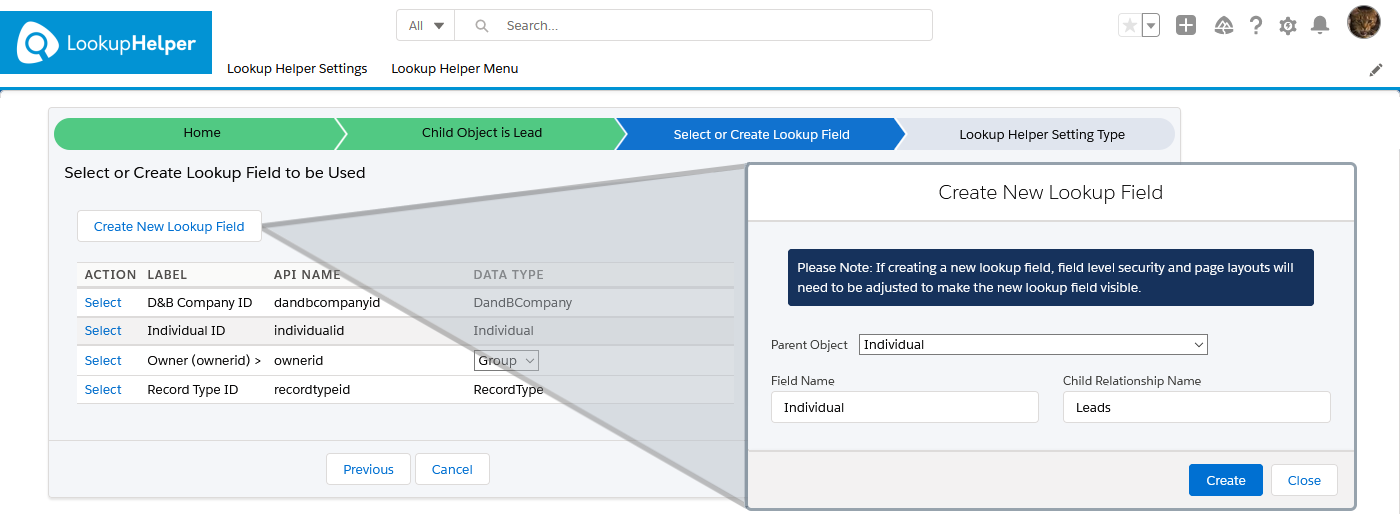
.png?width=1040&height=451&name=image%20(45).png)
To keep this lookup field updated as new Leads are created, activate the setting. Then deploy a real-time trigger for the Individual in the Enable Real-time tab and follow the on-screen instructions.
© 2025 Passage Technology LLC All Rights Reserved.
