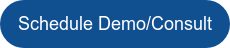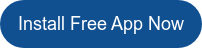USE CASE: Finding and Fixing Duplicate Orders in Salesforce
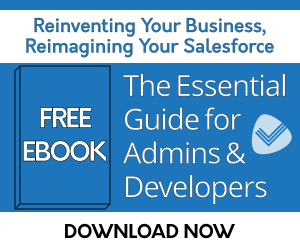
Problem: Users need to identify duplicate Orders and reconcile the data
In our just-in-time economy, many business operations functions are lean and as-needed. Efficiency is the hallmark. Inventories are kept low, real estate and storage costs are minimized, and labor is rarely idled. Orders drive the schedule and activity. Therefore, flaws in the ordering process can be truly problematic for businesses, ultimately squeezing margins.
Duplicate orders can wreak havoc with smooth operations. Mistakes happen, but if they are not caught quickly enough, a chain of events unfolds, which may be hard to stop. Clearly, it’s important to put a process in place to avoid duplicate Orders.
Solution: Automatically notify users of the duplicate Orders and empower them to correct the situation
One sign of potentially duplicate Order is records with the same account, status, amount, and dates. This can be difficult to discover manually, without being directly notified of it when a record is viewed, created, or modified.
Using the Free Edition of the Data Quality Helper app, an Admin can easily set a similarity percentage threshold that will detect records with similar field values for specified fields, which then displays an alert on the record with the potential duplicates. In response, users can quickly review the potential duplicates’ details. If users determine action is needed, they can use the app’s functionality to merge the information from the duplicates into one corrected record.
Salesforce default functionality doesn’t allow flexible duplicate detection and customized resolution—no adjustable duplicate sensitivity settings are available, not all objects are assessed, and the merging of data on duplicate records is limited. With the added functionality of Data Quality Helper, Admins have more flexibility to design unique duplication rules that better serve organization goals across a number of situations, beyond this duplicate Orders example. (Check out the Data Quality Helper Admin Guide for step-by-step instructions on how to set up duplication rules.)
This alert says: “Potential Duplicates Found. If the list below contains duplicate records, select all of the records to merge, then click the ‘Next’ button. Otherwise, click the ‘Save Without Merge’ button below to save the Orders, or ‘Back’ to make additional modifications.”
In this particular example, the rule is looking for duplicate records on the Order object using the Account, Status, Total Amount, and Ordered Date fields. Here, two Orders are listed as potential duplicates.
- If any of the records in the list of potential duplicates are identified as non-duplicates, simply click the dropdown menu in the Action column and click the ‘Mark As Non-Duplicate’ menu item, or click the ‘View Record’ menu item if more information is needed about the record.
- Once the duplicate records have been identified, select them before clicking ‘Next,’ which will start the merging process where a user can select the fields that require updates.
Ideally, you want to streamline duplicates and consolidate information into one record. However, in some situations, a user may want to mark records that look similar as non-duplicates, or maybe they would like to manually adjust field values during the merge of duplicate records (unlike with default Salesforce’s less flexible duplicate resolution functionality). The merge choices should belong to Admins, users, and the organization—not to the Salesforce platform.
The good news is that, with Data Quality Helper, unresolved duplicate issues are easy to find at any time using the ‘Data Quality Helper Issues’ home page component. The component may be used as a reminder to find and merge duplicate records when users have availability.
Besides duplicate data detection and resolution, this app also offers enhanced data validation as well as data archival and storage management that exceeds default Salesforce functionality. Plus, the home page component also shows all unresolved validation issues detected by the rules Admins created. Install the free version today!
| USE CASE: Ensuring Correct Salesforce “In Progress” Project Start Date | Data Quality Helper Use Case Library | USE CASE: Ensuring Reasons Lost Are on Closed Salesforce Opportunities |