Problem
How do you automatically relate and Contacts to Individuals in Salesforce?
Solution
Quickly deploy one of Lookup Helper's pre-built settings named, "Link Contacts to Individuals." This setting will relate Contacts with a parent Individual when Contact.Name = Individual.Name. This use case deploys one Lookup Helper setting and one field.
Once logged into your Salesforce organization, click on the App Launcher or All Tabs and search for "Lookup Helper." Click on the "Deploy Pre-Built Lookups" tile and click "Deploy" next to the Link Contacts to Individuals label:
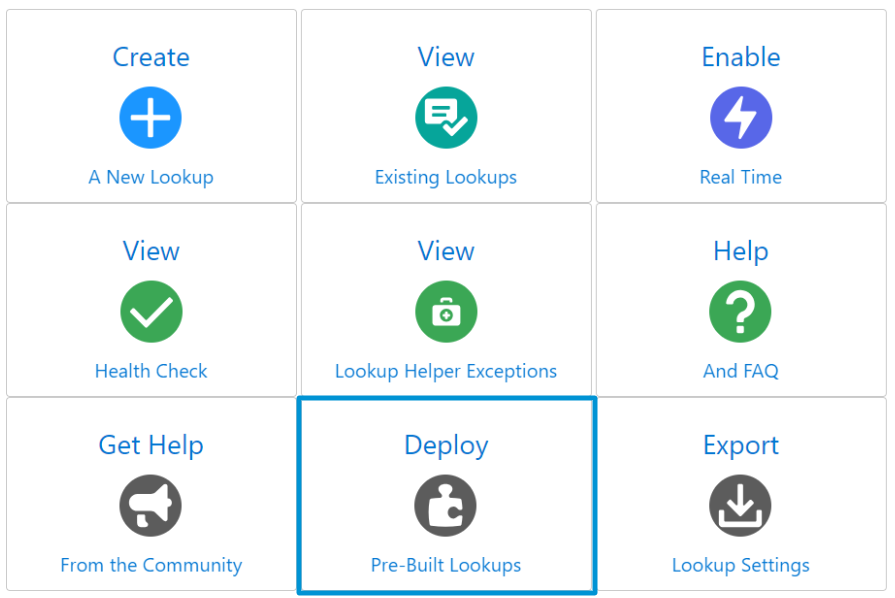
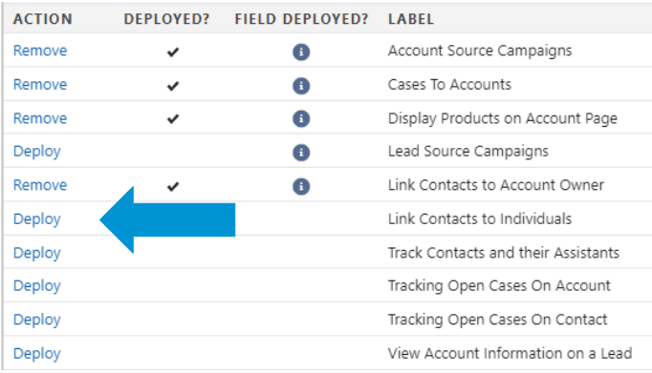
- Click on the "Deploy Link Contacts to Individuals Field" button
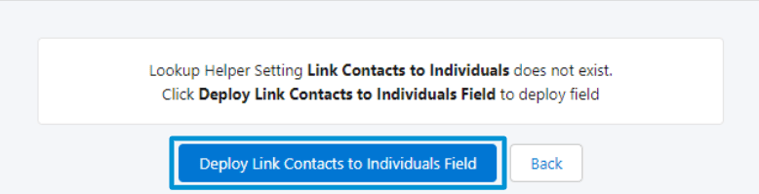
- The Link Contacts to Individuals field will be deployed.
- Please Note: Field Level Security will not be automatically set when creating fields through Lookup Helper, and the field will not automatically be added to page layouts. Please ensure that the newly created field is added to all desired layouts and permission sets once the lookup creation process has concluded.
- Then click on the "Deploy Link Contacts to Individuals Setting" button
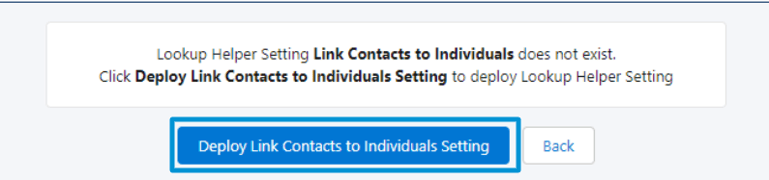
You will also be able to view and edit the deployed lookup via the Lookup Helper Settings page.
Now Contacts will automatically be associated with the right Individual. This helps keep your company GDPR compliant as you can easily track and honor an Individual's data privacy preferences, and any requests for data deletion.