Set Queue Custom Object on Any Standard Object
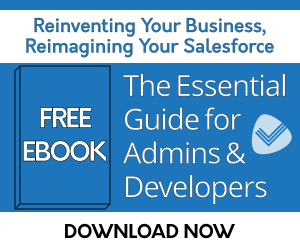
Problem: One of the big limitations in Salesforce is the inability to set queues on Standard Objects other than Cases, Leads, Tasks, Contact Requests, Orders, Service Contracts, Knowledge Articles, or Custom Objects.
Solution: As an alternative, you could create a Custom Object that replicates the behavior of a Queue.
1. First, go to: Setup > Object Manager and click "create" to begin the process of creating the Object.
2. Check the checkbox shown in the image below when creating the Object.
-
- When you check "Launch New Custom Tab Wizard after saving this custom object," you'll have a tab for the Queue where you can navigate to view records attached to the Queue.
.png?width=800&height=180&name=image%20(33).png)
-
- Along with creating the lookup field, you should create a formula field. The formula field will look at values on the record, based on the Queue name that the record should be associated with.
- After this step has been completed, you'll have the new Queue Custom Object, a Tab to view the Object, a lookup field to the new Object (on the Object you'd like to relate to the Queue), and a formula field that will determine which Queue the record should belong to.
Now you can create your Lookup Helper setting.
4. The Custom Object the lookup field to Queue that was created will be the Child Object, and the new lookup field will be the field to populate.
A. For the matching field, you'll use the formula field on your Custom Object matching to the name of the Queue record. You do not need to create records for the queue if you check the setting to create new category records, since Lookup Helper can do this for you.
B. After running the setting, go to the Queue Tab. You should see a record for each Queue that was returned by the formula field. Navigating to those Queue records, you'll see they have a related list, which includes your Custom Object with all the records that belong to that Queue.
C. Your users can now work off this related list to complete records assigned to the Queue.
| Easily Access Aggregated Rollups/Metrics Without Complex Reporting | Lookup Helper Use Case Library | Top Use Case: View Account Information on a Lead |
