Problem
How do you automatically relate and Contacts to Accounts Owners in Salesforce?
Solution
Quickly deploy one of Lookup Helper's pre-built settings named, "Link Contacts to Account Owner." This setting will relate Contacts with a parent User when the Contact's Account.OwnerId = User.Id. This use case deploys one Lookup Helper setting and one field.
Once logged into your Salesforce organization, click on the App Launcher or All Tabs and search for "Lookup Helper." Click on the "Deploy Pre-Built Lookups" tile and click "Deploy" next to the Link Contacts to Account Owner label:
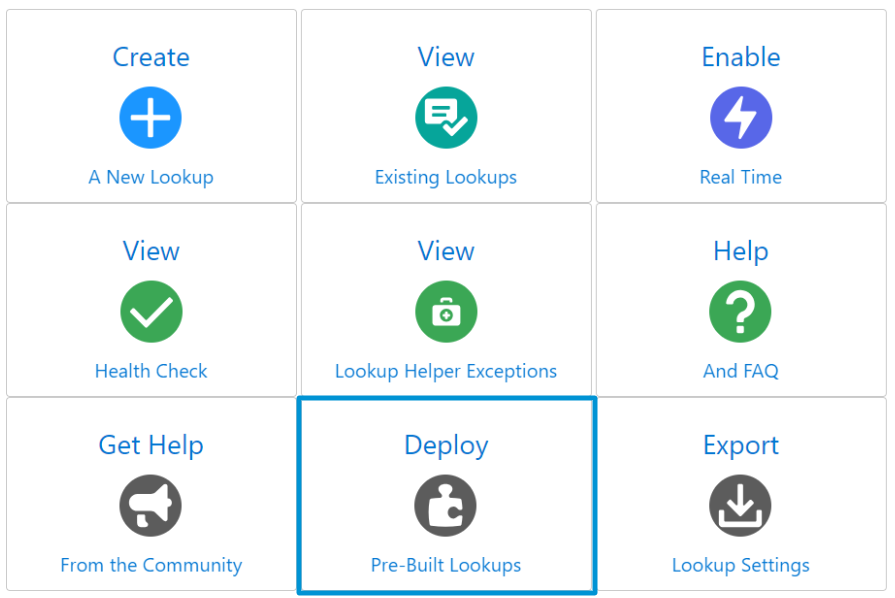
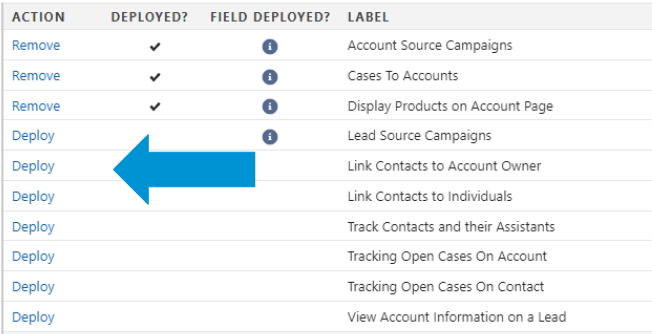
- Click on the "Deploy Link Contacts to Account Owner Field" button
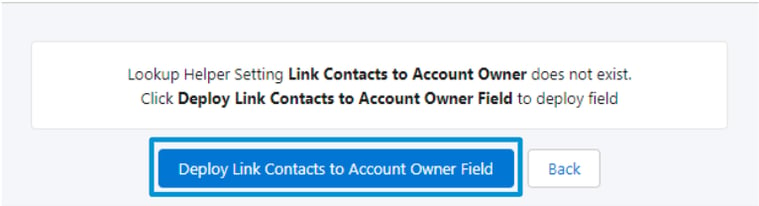
- The Link Contacts to Account Owner field will be deployed.
- Please Note: Field Level Security will not be automatically set when creating fields through Lookup Helper, and the field will not automatically be added to page layouts. Please ensure that the newly created field is added to all desired layouts and permission sets once the lookup creation process has concluded.
- Then click on the "Deploy Link Contacts to Account Owner Setting" button
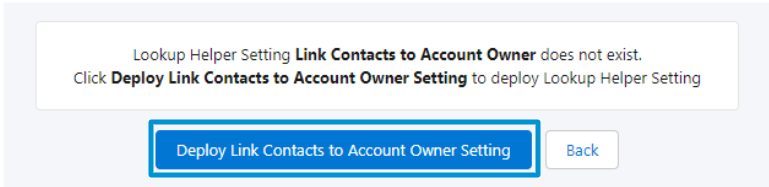
You will also be able to view and edit the deployed lookup via the Lookup Helper Settings page.
This will help your Sales team out as they won't have to manually assign Contacts to an Account Owner — allowing them to follow up quicker, and reduces the chance of errors.