Problem
How do you automatically relate Accounts to the Campaign that created them instead of having to relate them manually?
Solution
Quickly deploy one of Lookup Helper's pre-built settings named, "Account Source Campaigns." This setting will relate Accounts with a parent Campaign when Account.AccountSource = Campaign.Type. This use case deploys one Lookup Helper setting and one field.
Once logged into your Salesforce organization click on the App Launcher or All Tabs and search for "Lookup Helper." Click on the "Deploy Pre-Built Lookups" tile and click "Deploy" next to the Account Source Campaigns label:
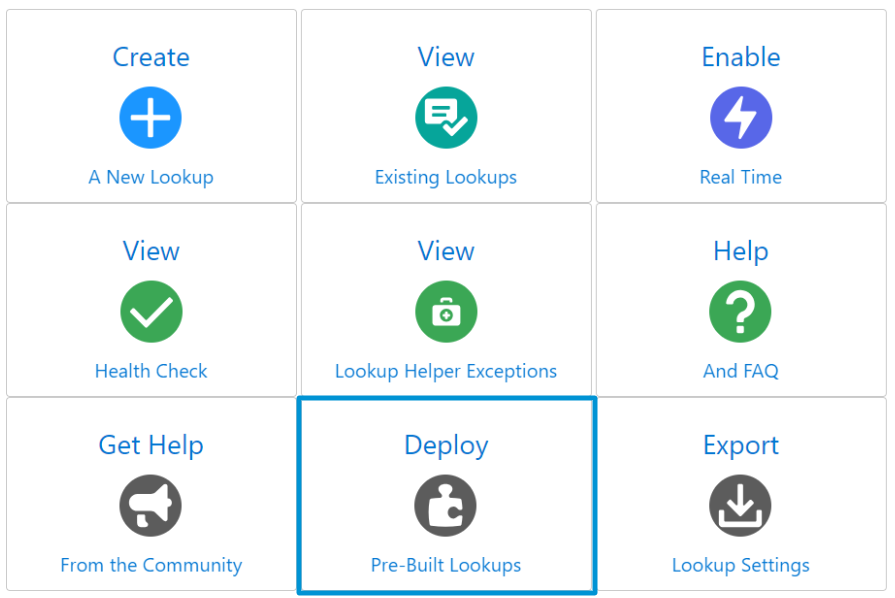
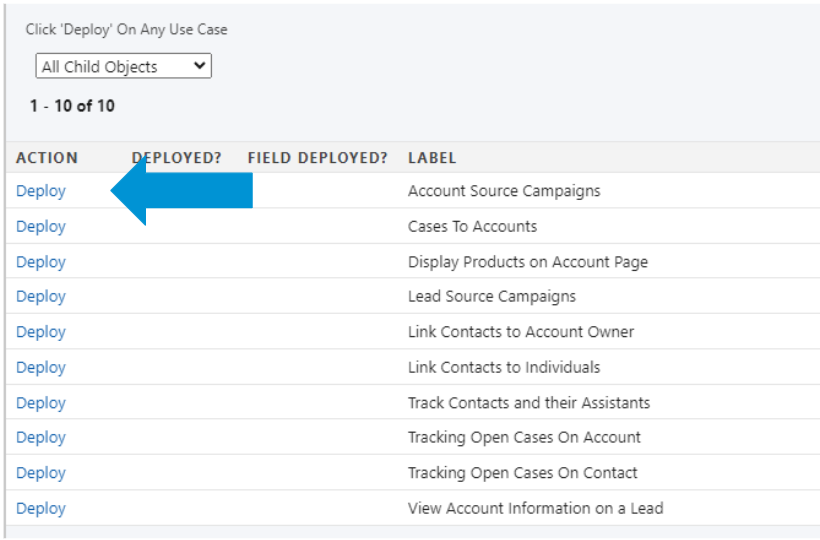
- Click on the "Deploy Account Source Campaigns Field" button
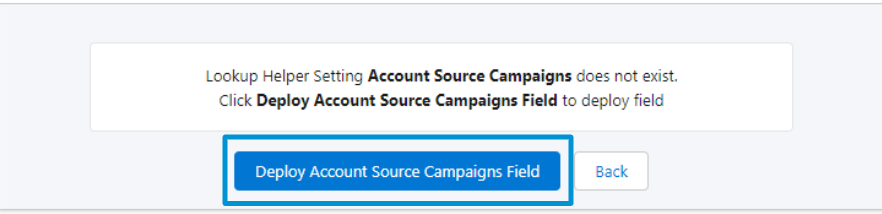
- The Deploy Account Source Campaigns field will be deployed.
- Please Note: Field Level Security will not be automatically set when creating fields through Lookup Helper, and the field will not automatically be added to page layouts. Please ensure that the newly created field is added to all desired layouts and permission sets once the lookup creation process has concluded.
- Then click on the "Deploy Account Source Campaigns Setting" button
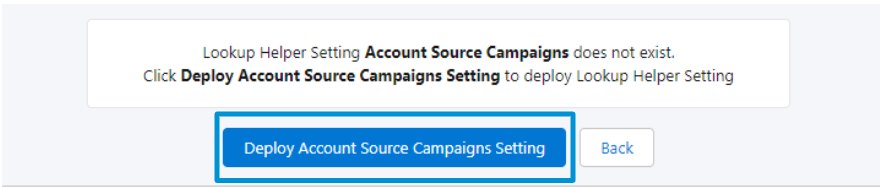
You will also be able to view and edit the deployed lookup via the Lookup Helper Settings page.
Now Sales and Marketing teams can see which campaigns are generating the most new Accounts.