Salesforce Reports for Time Entry Logs from Milestones PM+
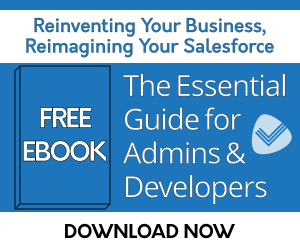
Problem: Need detailed reports for time logged in the Time Entry grid on Objects (standard and custom) other than Project Task.
Solution: Relate two Objects – Time Entry Line and the other Object – with a lookup field, then auto-populate the lookup field using Lookup Helper. This allows data to be used in reporting and rollups.
Requirements: Lookup Helper, Milestones PM+ Premium Edition
Step 1: Time Entry Line lookup setting
Create a Time Entry Line lookup field relating the Object in the Time Entry grid to be used for reporting.
Step 2: Lookup Helper Setting
Step 1. Select Child Object, Time Entry Line.
Step 2. Click ‘Select’ next to the Lookup Field created in Part 1.
Step 3. Select Related Object ID as the child matching field, then Select Record ID as the parent matching field.
Step 4. Expand Advanced Settings and uncheck both (Allow Overwrite of Existing Lookup Field Information and Allow Clearing of Existing Lookup Field Information).
Save and run.
Step 3 (optional): Real-time Enablement
To keep this lookup field updated as new time entries are logged, activate the setting then deploy a real-time trigger for the Time Entry Line in the Enable Real Time tab following the on-screen instructions.
Once the Lookup Helper setting has completed running and the real-time trigger has been deployed, you'll see that you now have a related list of Time Entry Lines available on your custom Object. Rollup Helper can be used to create a sum of the hours logged against the record, or reports can be created to view this data.
Please note:
(1) Any time that is logged directly as a Time Entry Line record from the related list on your parent object will not appear on the grid. It is recommend to remove the new button on the related list to avoid this being an issue.
(2) Time Tracking settings must be setup in Milestones PM+.
![]()
Example reports
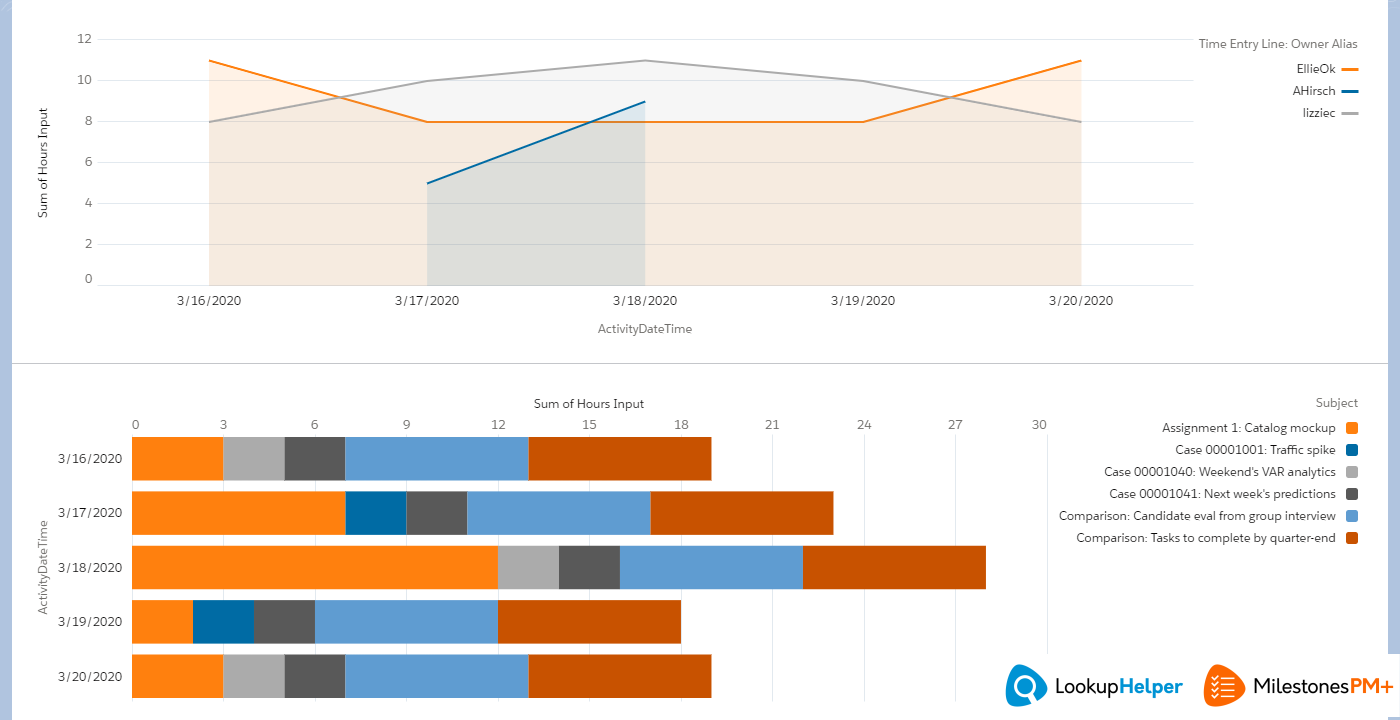 |
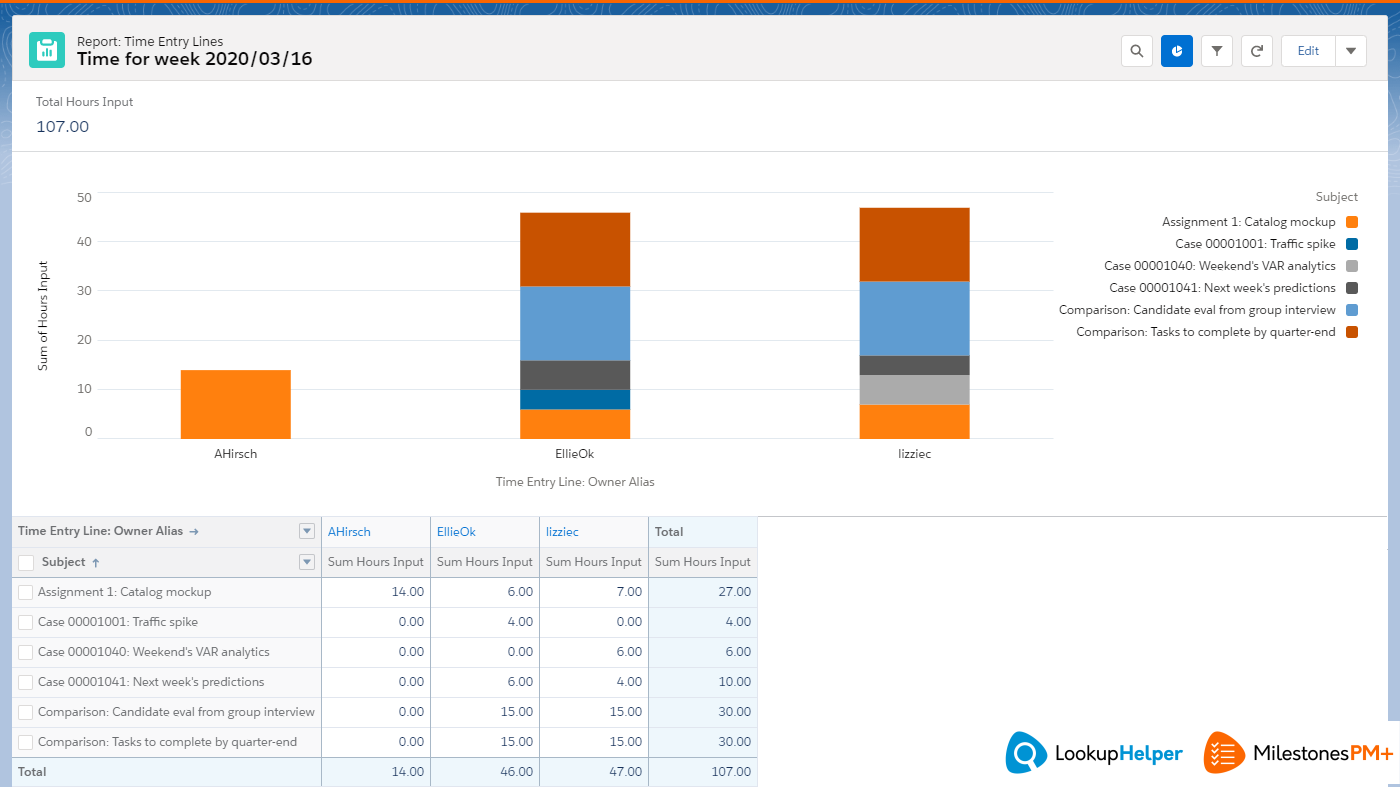 |
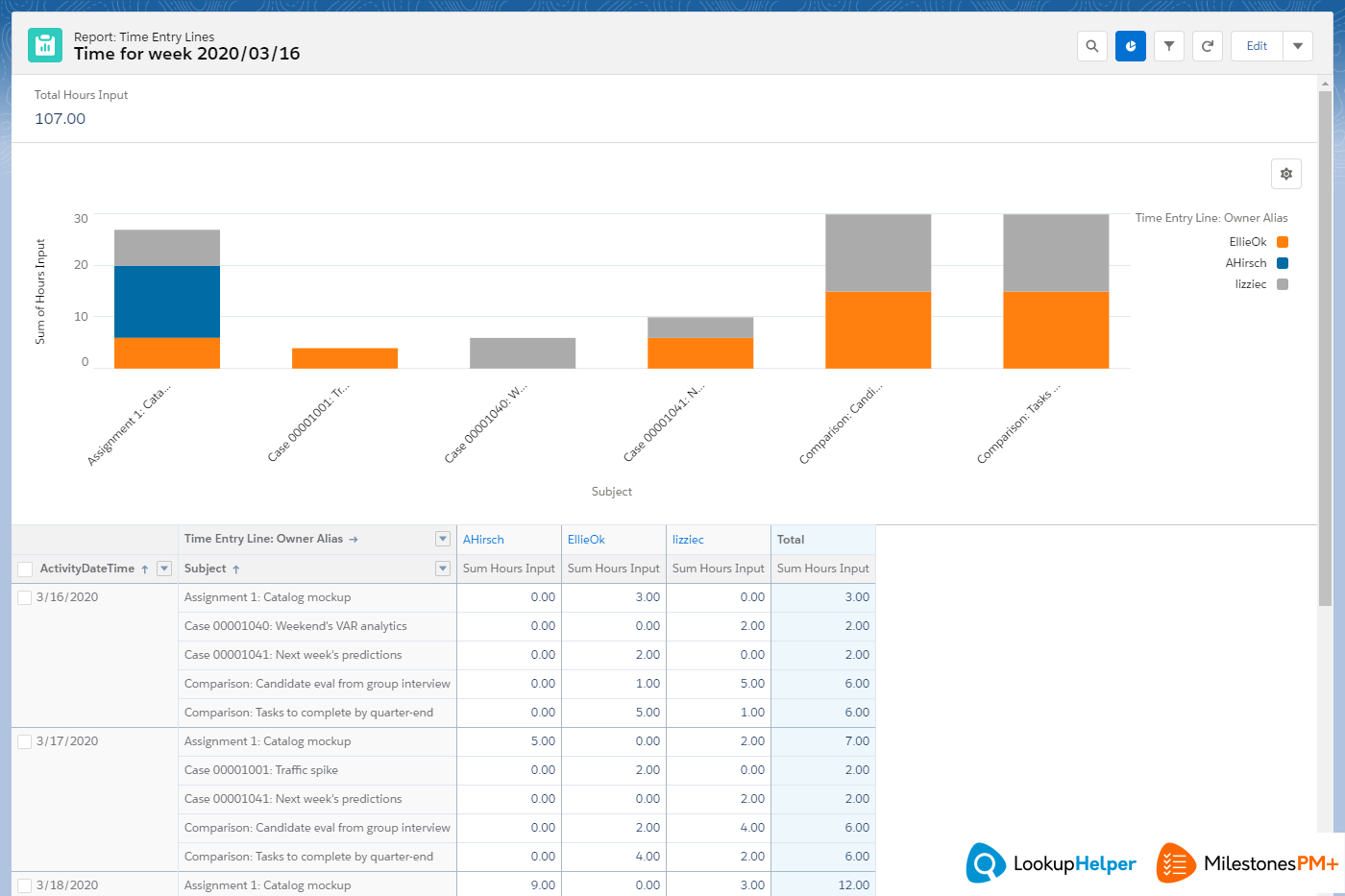 |
Step 1 walkthrough
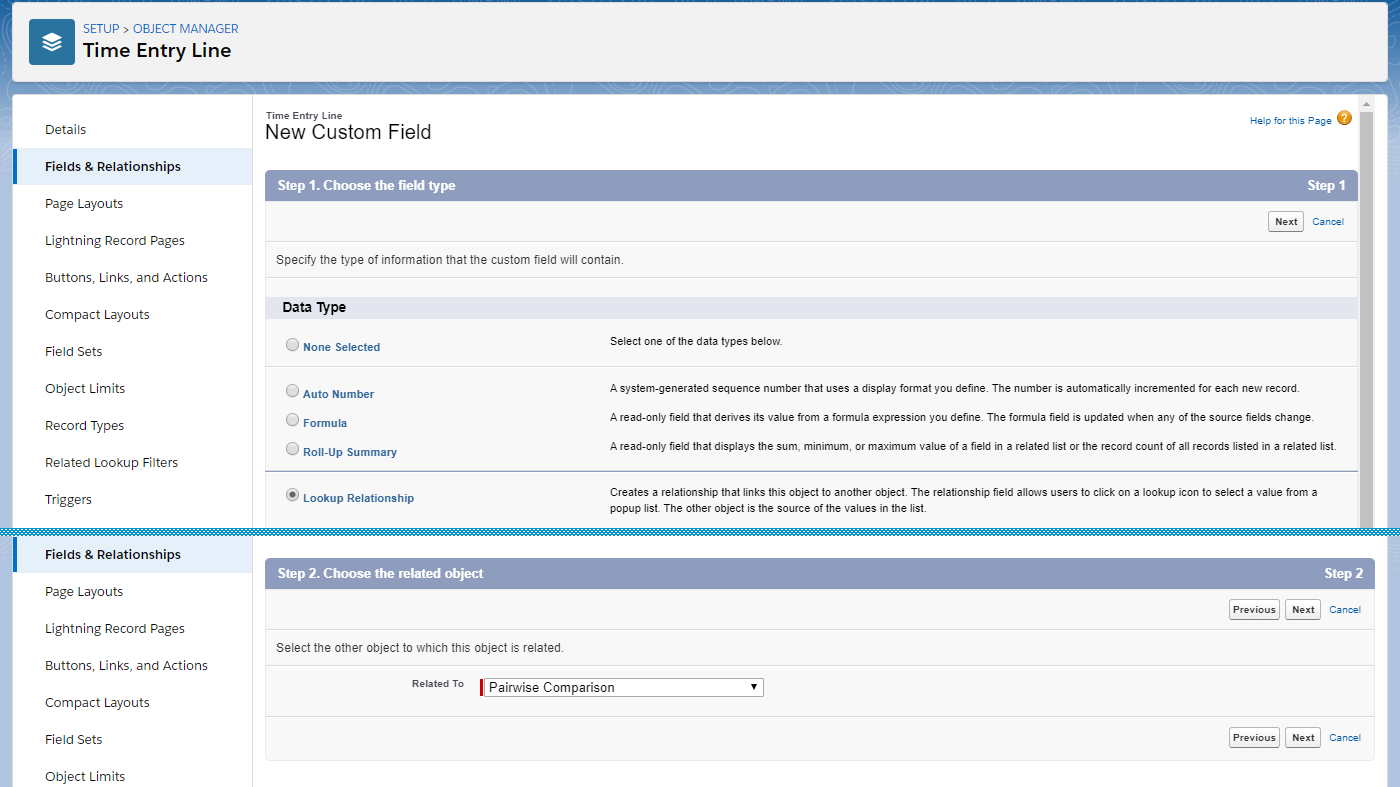
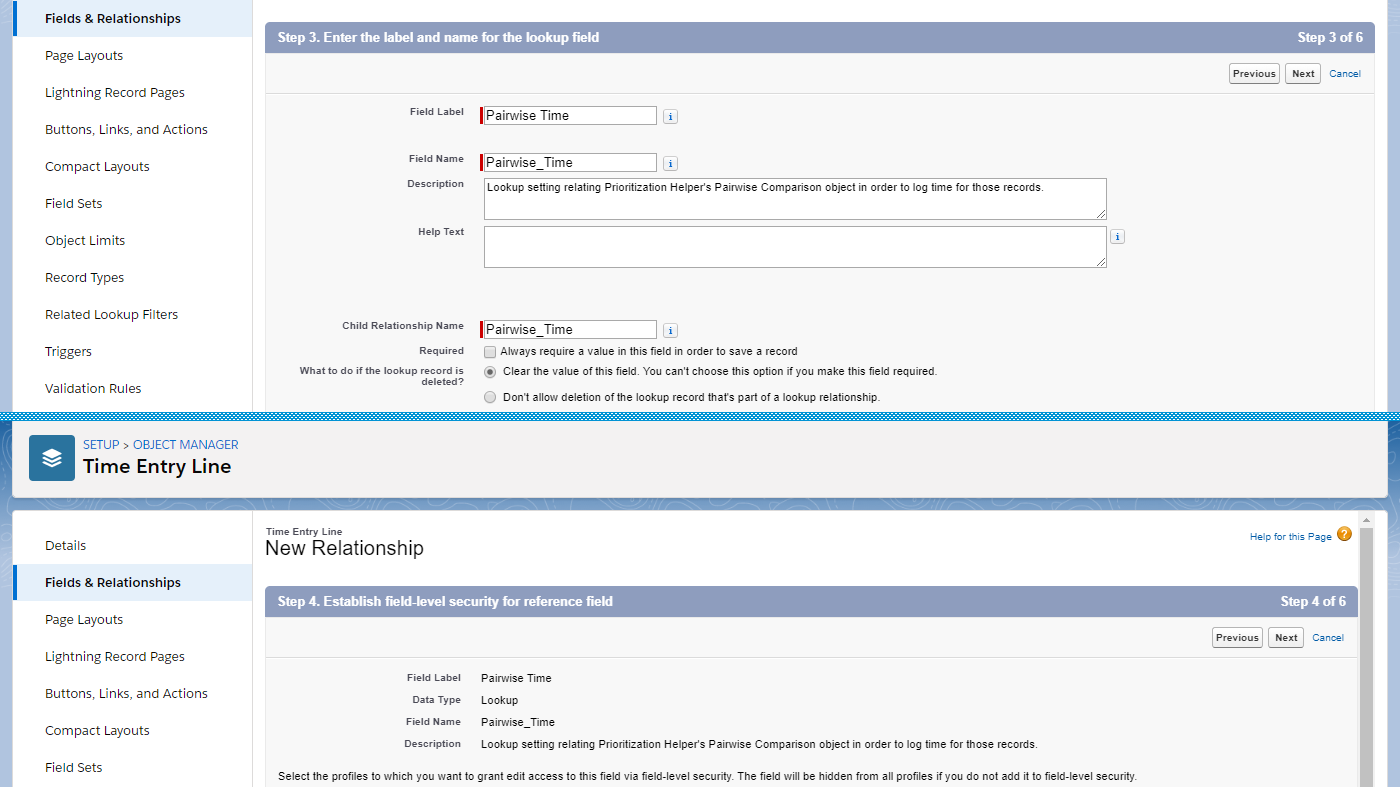
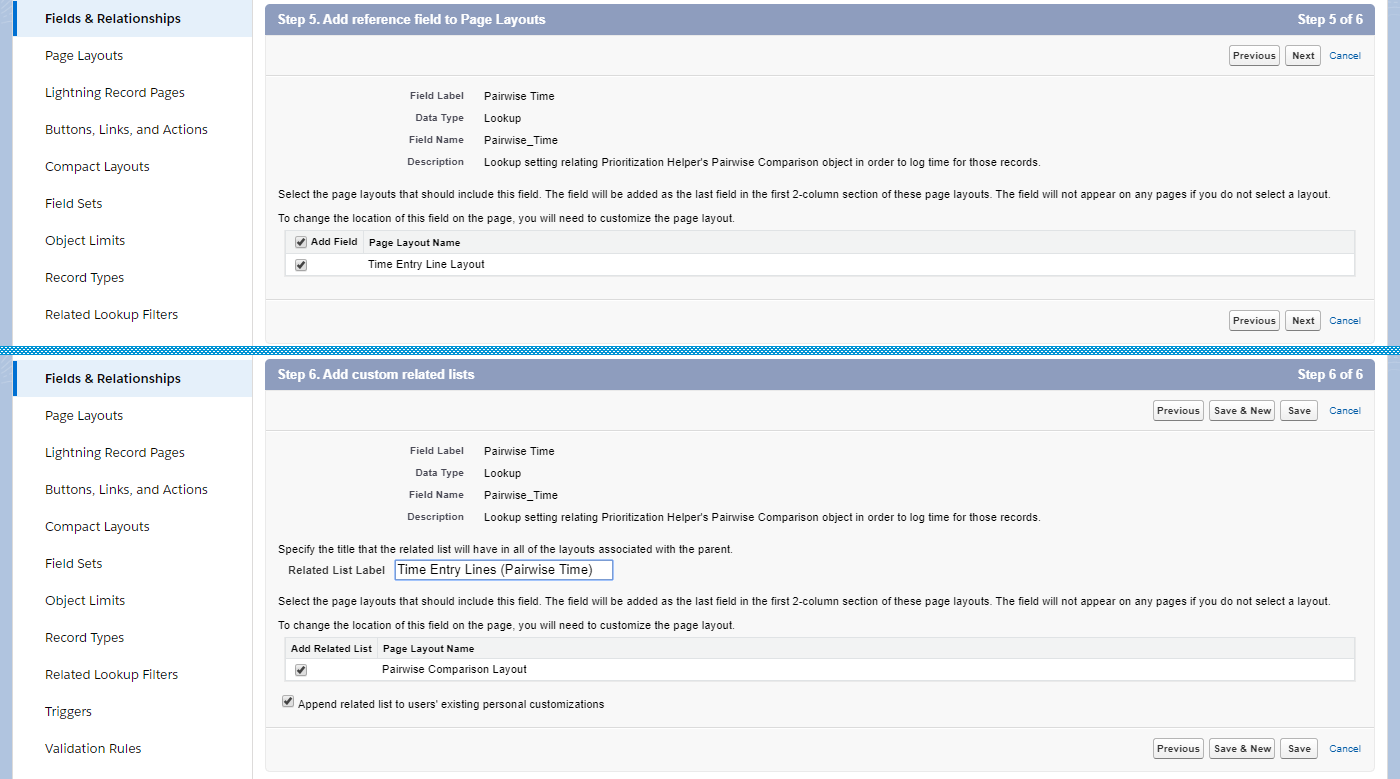
Step 2 Walkthrough
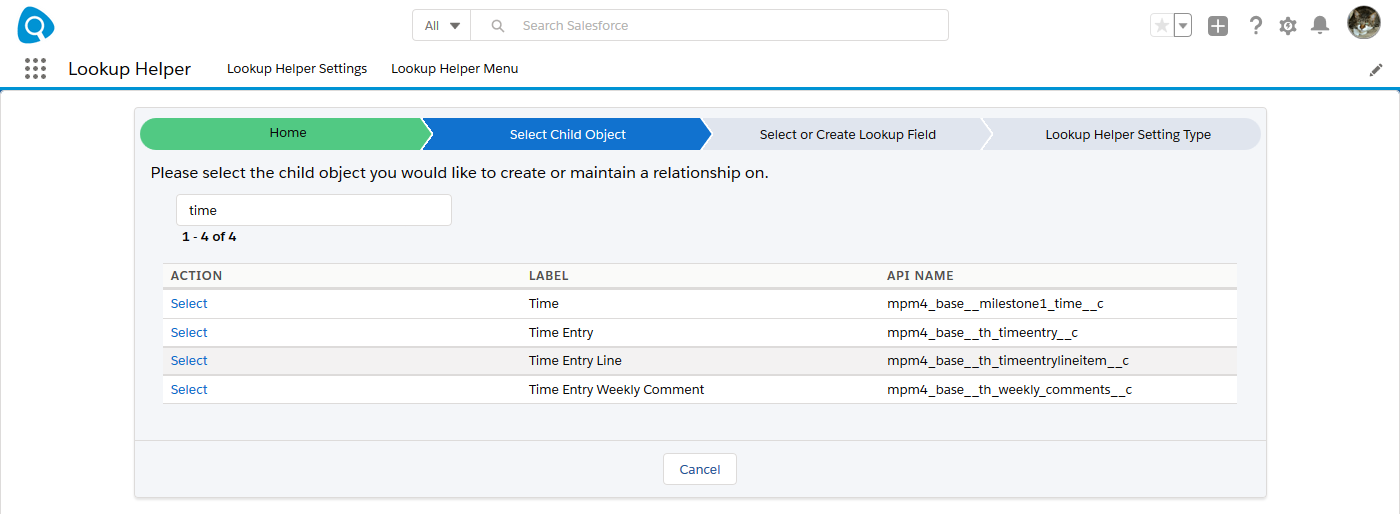
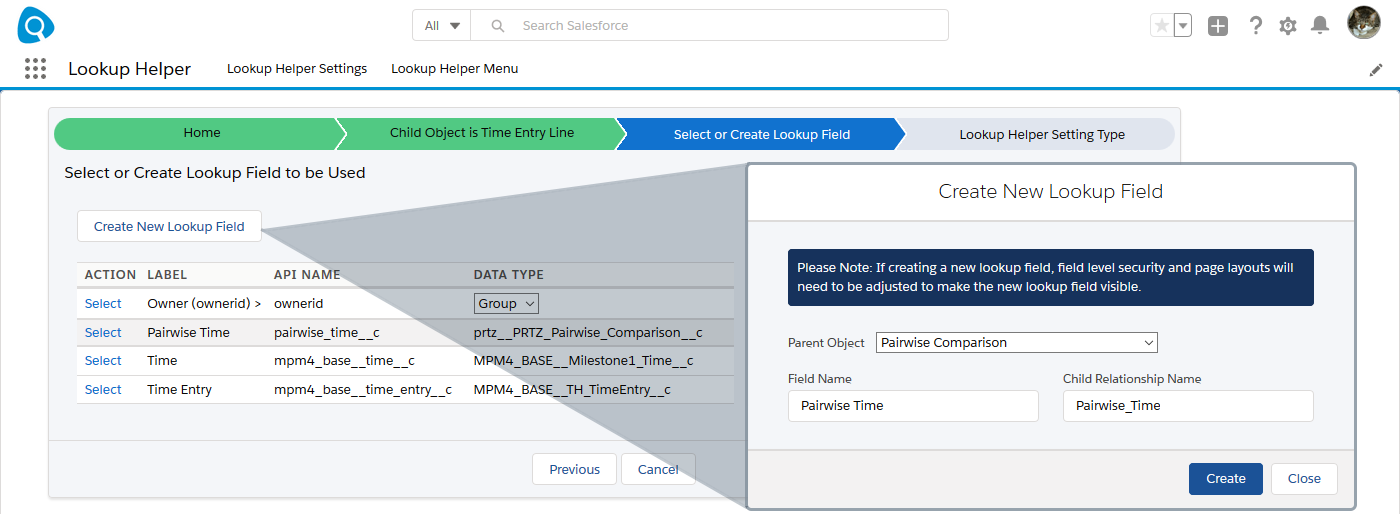
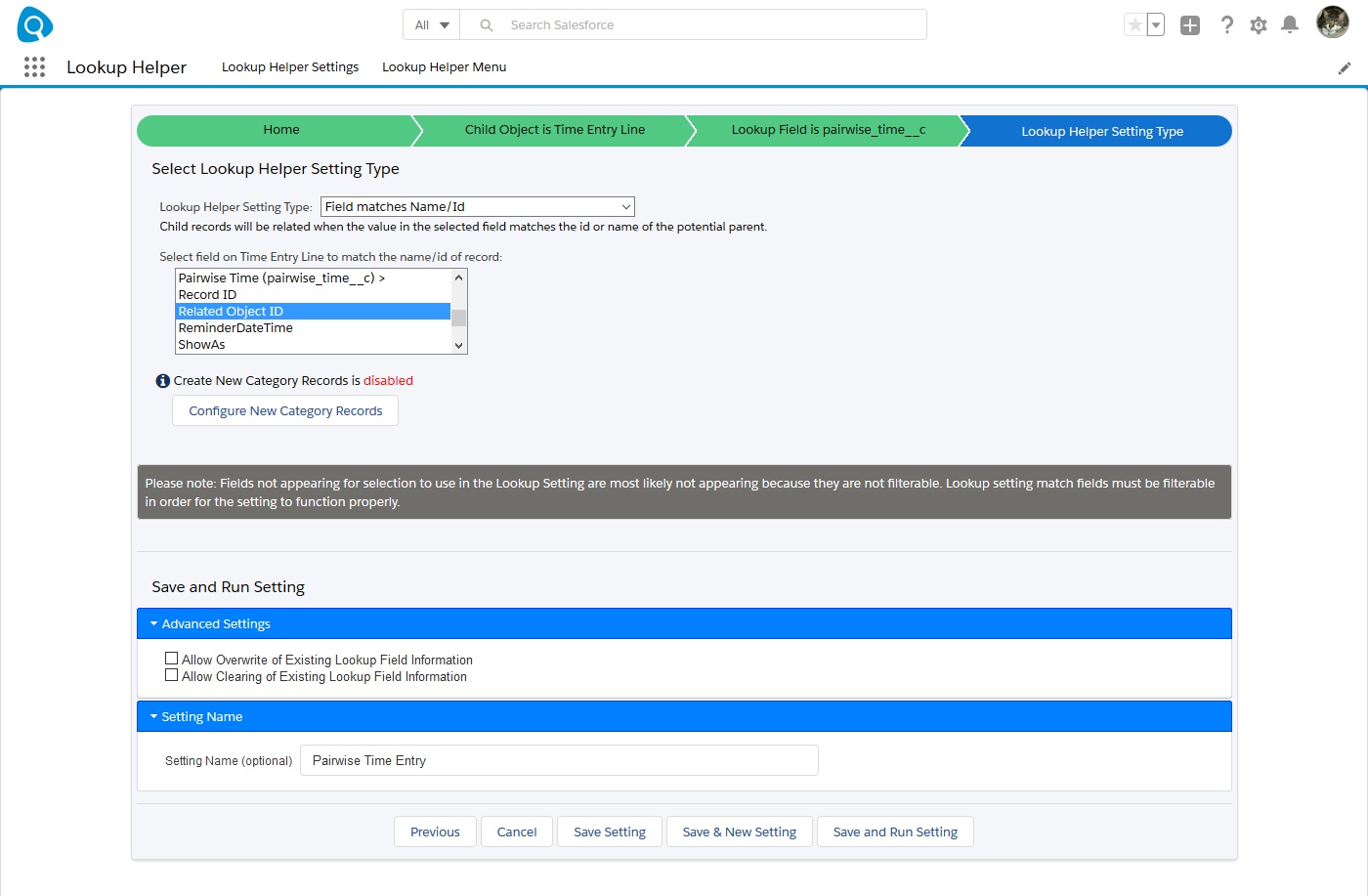
| Improving Customer Segmentation and ABM for Salesforce Accounts | Lookup Helper Use Case Library | Identify and Eliminate Duplicate Records |
