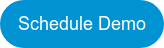Improving Customer Segmentation and ABM for Salesforce Accounts
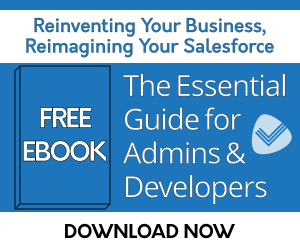
Problem: In a world where technology is enabling more research to be done pre-sale, it's becoming increasingly difficult for both B2B and B2C businesses to stay in front of their customers and remain top of mind.
Segmenting customers so that unique, tailored content can be delivered to them is one way to stay ahead of the game. Employing an Account Based Marketing (ABM) strategy enables businesses to remain focused on their highest potential Accounts.
Solution: First, the Accounts have to be segmented to enable the relevant content to be delivered to the right person at the right time. In order to create Customer Segments, data must be analyzed to understand who the Key Accounts should be.
Which data to look at will vary from business to business, but here are some ideas to consider:
- Revenue
- Company Size
- Industry
- Region/Geography
- Number of Employees
- Number of Leads/Contacts
- NPS (Net Promoter Score)
- Contact/Leads with Certain Titles
- Opportunities
- Website Activity
Once you begin to understand what makes a certain customer a Key Account for your business, you can begin to iterate on your segmentation. Ultimately, the information should be available on the Account record and/or a Custom Object record designed to aggregate/categorize your data for integration as well as having actionable data to drive workflows and business processes. Additionally, depending on how many different objects the information resides on, reporting can become quite challenging if not impossible unless it is combined on one or two objects. Thus the availability of centralized data becomes critical.
One potential solution is to create a Custom Object in Salesforce, Tiers
Depending on the data that is important to you, you can create a set of criteria that defines which ‘Tier’ an Account belongs in. Using a Custom Object rather than just a formula field on Account brings the added benefit of being able to relate other objects such as Contacts, Leads, Opportunities, Cases and any Custom Objects you might have like Industry, Zip Code, or Projects to aggregate a variety of data.
For the example in this use case, we will also be using a Custom Object called Industry. There is already a Revenue field on Industry being populated by Rollup Helper as well as a Revenue Tier Text Formula Field. This formula is a basic “bucketing field” that would include any criteria to be included, example: IF(Revenue__c > 3000000, 'Tier One', IF(Revenue__c >= 1000000 && Revenue__c <= 3000000, 'Tier Two', IF(Revenue__c < 1000000, 'Tier Three','' ) ) )
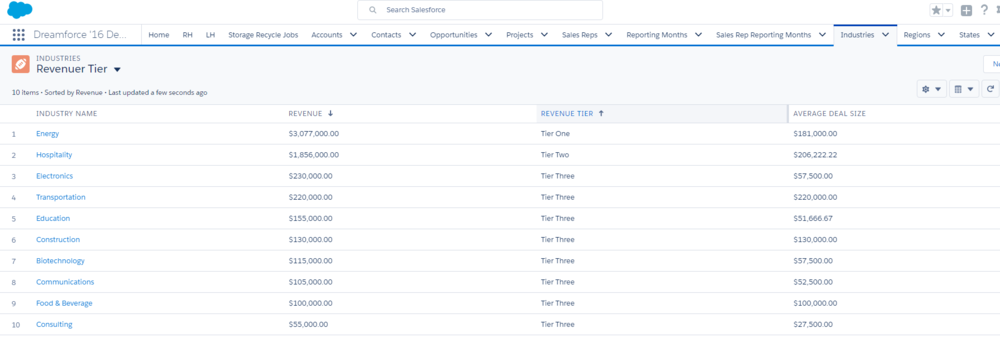 Customize your related lists to give Users information at their fingertips.
Customize your related lists to give Users information at their fingertips.
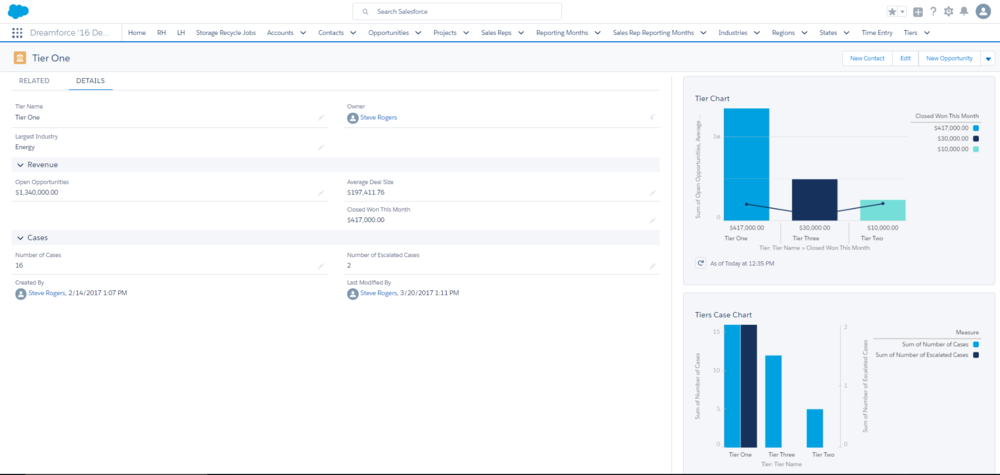 Connecting your data to tiers is easy. All you need to do is to use Lookup Helper. Please note that the Free Edition of Lookup Helper allows for two Lookup Settings. If more are needed based on your use case or criteria, Lookup Helper Premium Edition offers unlimited Lookup Settings.
Connecting your data to tiers is easy. All you need to do is to use Lookup Helper. Please note that the Free Edition of Lookup Helper allows for two Lookup Settings. If more are needed based on your use case or criteria, Lookup Helper Premium Edition offers unlimited Lookup Settings.Linking Accounts to Industries and Tier
Create two fields on Account
- Lookup Field: Industry
- Lookup Field: Tier
Create a Lookup Helper Setting to populate Industry
-
- Select Child Object:
- Account
- Select Lookup Field to be used:
- Click ‘Select’ next to Industry to choose Industry as the parent object.
- Select Child Matching Field:
- Industry (industry)
- Select Parent Matching Field:
- Industry Name
- Optional: Click the ‘Configure New Category Records’ button, then check the ‘Enable creation of category records?’ box, then click ‘Save’. This will cause Lookup Helper to create new Industry records if they don’t already exist.
- Save and Run the setting.
- Select Child Object:
Create a Lookup Helper Setting to populate Tier
-
- Select Child Object:
- Account
- Select Lookup Field to be used:
- Click ‘Select’ next to Tier to choose Tier as the parent object.
- Select Child Matching Field:
- Industry (industry__c) > Revenue Tier (this is the bucketing field we created in the beginning of this use case).
- Select Parent Matching Field:
- Tier Name
- Optional: Click the ‘Configure New Category Records’ button, then check the ‘Enable creation of category records?’ box, then click ‘Save’. This will cause Lookup Helper to create new Tier records if they don’t already exist.
- Save and Run the setting.
- Select Child Object:
If you haven't already done so, enable real time for your lookups.
For further assistance with this use case, please email: sales@passagetech.com
How are you segmenting your Customers for ABM? Please let us know by commenting below.
| Assign Lead to Account Owner and Send New Lead Notification | Lookup Helper Use Case Library | Salesforce Reports for Time Entry Logs from Milestones PM+ |