Tracking Billable and Nonbillable Time for Customer Projects
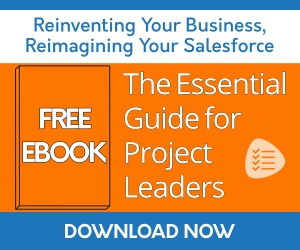
Problem
When working on a project for a customer, both billable and nonbillable hours need to be accounted for in order to have a full 360-degree view of the health of a project to aid in analyzing where improvements can be made or where a company is doing well.
Solution
Use Milestones PM+ to create customer projects in Salesforce and customize them with billable/nonbillable hour fields, then use Rollup Helper (free download here) to roll up the total hours.
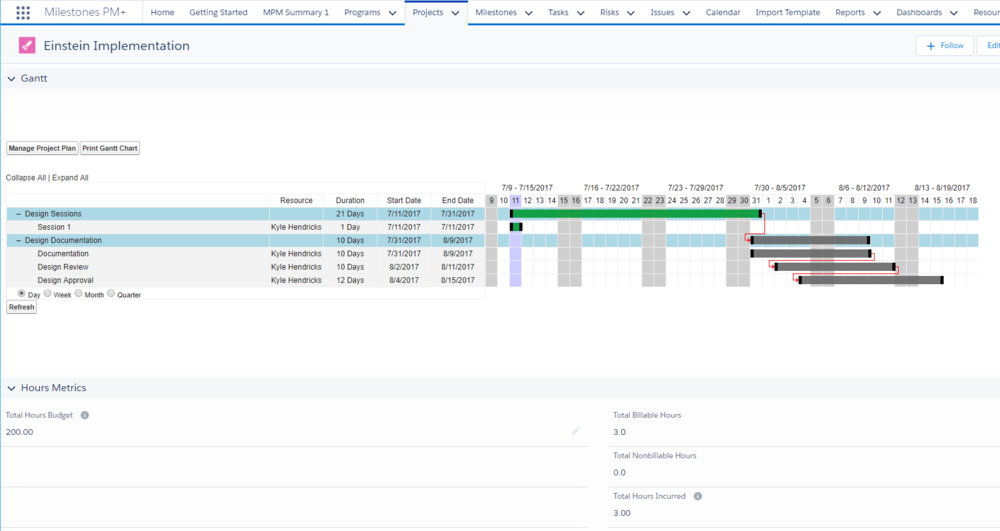
Users can log time in a convenient time entry grid which automatically relates Time Entries to its Task and submit to Time Entry Approval.
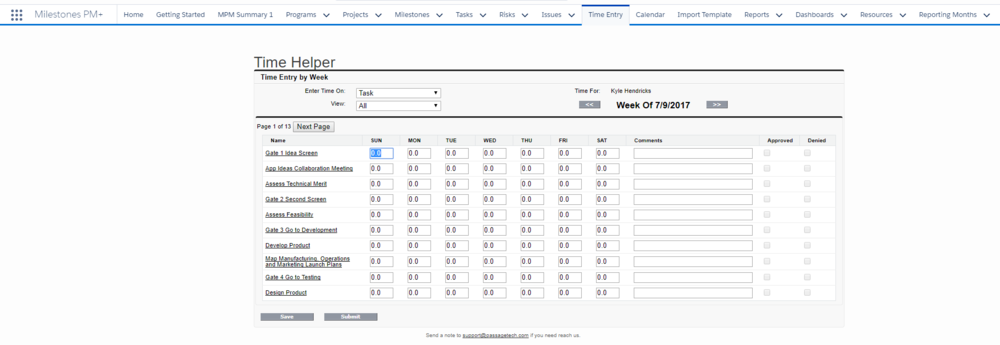
Alternatively, users can log time directly on each Task and Rollup Helper can be used (free download here) for these hours.
- Create custom fields:
- Time
- Checkbox - Billable?
- Project Task
- Number Field - Total Billable Hours
- Number Field - Total Nonbillable Hours
- Project
- Number Field - Total Billable Hours
- Number Field - Total Nonbillable Hours
- *Optionally create fields on Milestone for Total Billable and Nonbillable hours if you would like to see the totals at that level as well. This may be important if you want to also track estimates of work against actuals at a resource group or phase level.
- Time
- Create Sum rollups from Time (Hours) to Project Task using the Billable checkbox as a filter.
- Create Sum rollups from Project Task to Project using the rollup results from the first rollup as the source for this one.
Take advantage of Milestones PM+ reporting capabilities to identify trends for both billable and nonbillable time. For example, here are some reports you may want to create:
- Utilization Reporting
- Realization Reporting
- This Project’s Billable Time
- This Project Nonbillable Time
- All Projects - This Week’s - Billable Time
Learn more about reporting on Projects in Salesforce in the Milestones PM+ Admin Guide.
| Red Flags and Project Health in Salesforce | Milestones PM+ Use Case Library | Planning Salesforce Integrations with Milestones PM+ Projects |

