See Relevant Lead Information on Account
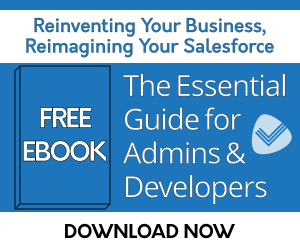
Problem
Approaching a new Lead with a call or email introducing them to a product or service that they have already been engaged with via someone else at their company does not leave a good impression. For this reason, it makes more sense to look at an Account as a whole and make sure to review the communications that have transpired with other Leads or Contacts at the same Account. Many companies are now employing Account Based Marketing (ABM) so that their Sales and Marketing teams can be better aligned, focus on target Accounts and intelligently drive revenue. It is imperative to be able to see critical Lead information on the Account record.
One of the big roadblocks many face in Salesforce is being able to see the Last Activity Date on an Account from all of the Leads or Contacts. The Last Activity Date field has limitations in that Activities such as email blasts cannot be filtered out. Additionally, an Activity that is logged on a Lead that is disconnected from an Account would not influence the Last Activity on the Account.
Sales and Marketing need critical information such as the date or subject of the most recent activity. Ideally, this information is located on the Account record and available in their List Views so that the correct communications are transpiring.
Solution
Automatically assign Leads to Accounts and roll up the most recent Activity to the Account (filtering out items such as mass emails).
Lookup Helper can be used to automatically assign the Leads. Learn how to do this by following our other blog posts:
Rollup Helper can be used to roll up the most recent Activity date from the Lead to the Account..
Rollup #1 - First Create a Rollup on Lead of the Most Recent Activity completed by a rep.
- Create a date field on Lead: Last Task Completed by Rep
- Rollup Helper Step 1: Select Destination Object
- Lead
- Step 2: Select Target Field
- Last Task Completed by Rep (the field you created)
- Step 3: Select Source Field
- Task , Name ID-Task.WhoId (Task Relation, Relation ID - TaskRelation.RelationId if you are using Shared Activities)
- Due Date Only, Maximum
- Add a filter by clicking on Create New Filter
- Step 1. Enter Filter Name
- Give the filter a meaningful name: Last Task by Rep
- Limit this rollup to should already be populated with 1
- Step 2. Specify Sort Order
- This should already be populated with Due Date Only in Descending order
- Step 3. Specify Filter Criteria
- isDeleted = false should already be populated
- Owner.name != ‘Admin User’ (this is optional and would only be used to filter out any activities generated by your salesforce admin or by API/third party / marketing automation application users)
- Isclosed = TRUE
- Save the Filter
- Save and Run the rollup.
- Step 1. Enter Filter Name
Rollup #2 - Next create a rollup from Lead to Account.
- Create a date field on Account: Last Lead Task by Rep
- Rollup Helper Step 1: Select Destination Object
- Account
- Rollup Helper Step 2: Select Target Field
- Last Lead Task by Rep (the field you created)
- Rollup Helper Step 3: Select Source Field
- Lead, Account - Lead.Account__c
- Last Task Completed by Rep (your Rollup #1 results on Lead above), Maximum
- You don’t need to add a filter because you are rolling up from filtered results.
- Save and Run the Rollup.
Either schedule the rollup or Enable Real Time.
What other Lead information would you like to see on Account? Let us know by commenting below!
| Sales Rep Reporting Month Part 2: Sales Rep Commission | Rollup Helper Use Case Library | How to Categorize Customers by Order Date in Salesforce |

