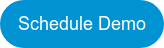Problem: Is there an easier way to find your most recently modified Lookup Helper Setting on the list?
When an insurance-industry client had trouble finding the Lookup Helper Setting they had just edited, they turned to us for help. Since we value customer feedback, we created a new feature that allows users to sort their Lookup Helper Settings by any column, including the most recently modified date.
Solution: To have the most recently modified Lookup Helper Setting appear consistently at the top of the list, simply follow the steps below.
1. On the Lookup Helper Settings page, click the gear icon.
The image below shows the gear icon on the far right highlighted in blue.

2. Next, click the Sort Field dropdown, and select LastModifiedDate.
3. Then click the Sort Direction dropdown, and choose the direction you want. To have your most recently modified Lookup Helper Setting appear at the top of the list, select “DESC” from the dropdown.
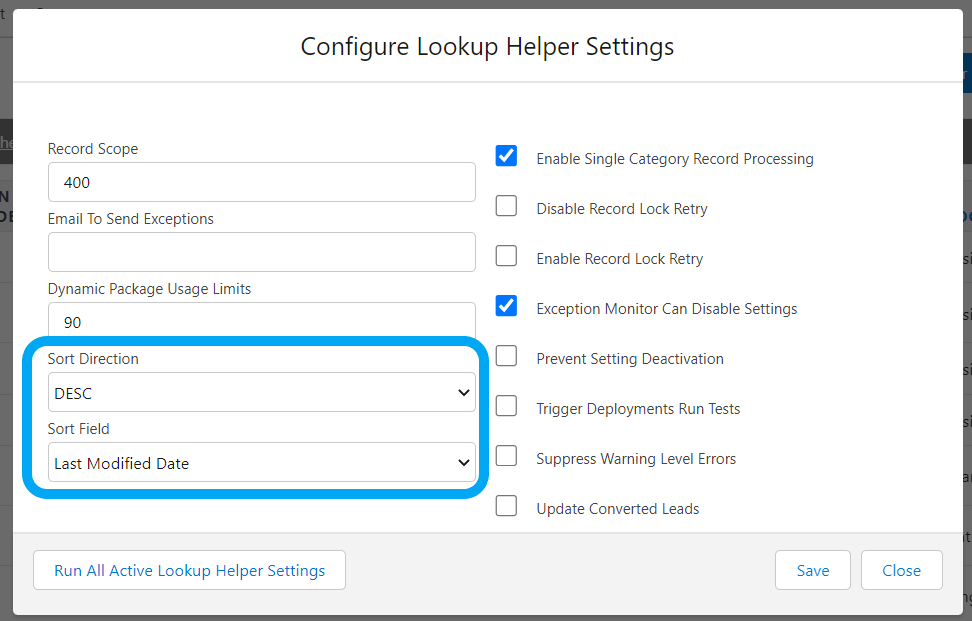
4. Save your settings using “Save” button on the modal.
Although the client is in the insurance industry, this use case can be applied to any industry.
Have a use case you’d like to share?
If you have a Lookup Helper Use Case, we’d love to hear from you! Just submit it using this form. Submitting use cases allows everyone to get the most from their investment in Salesforce.
Do you find this use case helpful? Please let us know by commenting below. For additional assistance with this use case, please email sales@passagetech.com
Have questions?